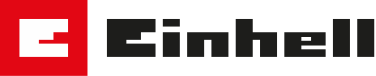Einhell Connect
Comfortably control your Einhell devices via app
Thanks to built-in connectivity, the individual settings of compatible Einhell devices, such as the FREELEXO BT series robotic lawn mowers (BT, LCD BT, LCD BT+), the FREELEXO SMART and the GE-AW 1144 SMART smart Automatic Water Work (Automatic House- and Garden Pump), can be easily and conveniently set via app control from your smartphone. This allows you to start or stop your devices, assign fixed schedules or configure other settings individually. Service requests and warranty extensions can still be made via our Einhell Service.
Download Einhell Connect App
You can control these devices with the app:
FREELEXO BT-Range
With a Bluetooth connection to more functions
With the FREELEXO BT, FREELEXO LCD BT and FREELEXO LCD BT+ robotic lawnmowers, you get an even and precisely mowed lawn. State-of-the-art sensor technology helps them to navigate independently through the garden. They avoid obstacles and automatically return to their charging station. The robotic lawn mowers offer various setting options, such as cutting height and mowing program. Thanks to their quiet operation, the robotic mowers in the FREELEXO BT series do not disturb the neighbors or the peace and quiet in the garden. These robotic lawn mowers will definitely make your lawn care more efficient and convenient.
Comfortable control via the smartphone app
- Basic control: The robotic lawnmower can be customized and programmed via the app. For example, you can enter the desired distance to the starting point and set the percentage for mowing in several areas. You can also create and add multiple schedules and send your robotic lawnmower back to its charging station.
- Updates: As soon as a new update is available for your robotic lawnmower, the app will notify you of the new firmware. You can then download the new update here and install it on your robotic lawnmower using a USB stick.
- Activate functions: Various functions such as the rain sensor or edge trimming can be activated and checked.
- Status & information: If you are connected to your device, you can see its status at any time. You can also give commands to the robotic lawnmower - e.g. mow, stop or return to the charging station. If you need help or information on starting the robotic lawnmower, we can help you with videos and detailed instructions.
How to connect your FREELEXO BT range to the app
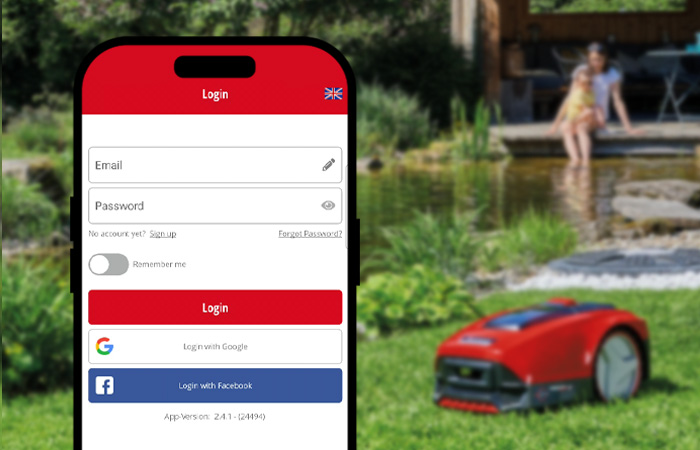
Before a device can be added, you must first create a user account in the Einhell Connect app. This can be done by registering via your e-mail address or via existing Google or Facebook accounts.
Only then can the FREELEXO from the BT series be added to the Einhell Connect app. The app will guide you through the whole process so that you can easily add your robotic lawnmower to the app.
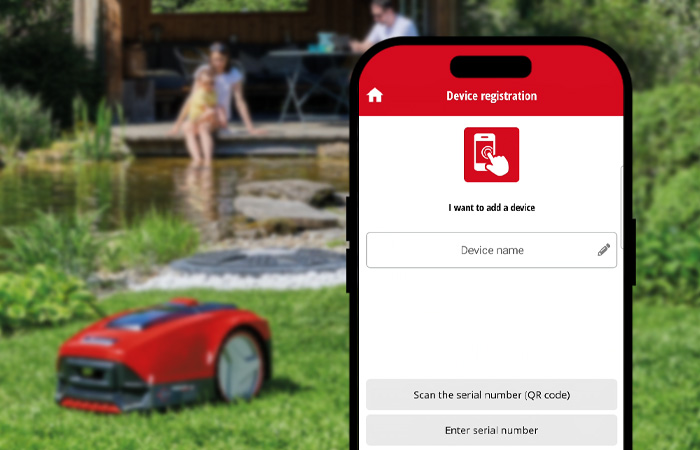
Now that you have successfully logged in or registered, you can add a new device to the Einhell Connect app. To do this, click on "Add new device" and scan the QR code on your FREELEXO or enter the serial number found on your mower directly. You can also give your robotic lawnmower a new name here.
Once you have saved your new device, the app will show you an overview of the next steps. Here you can watch videos on installation, among other things.
In the next step, the app shows you an overview of the devices that can be connected to the app. Select your FREELEXO here and enter the mower's PIN. Your robotic lawnmower is now connected to the Einhell Connect app.
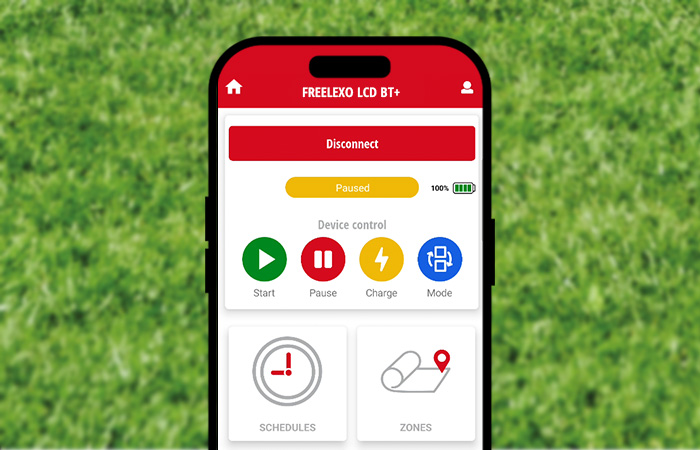
Your robotic lawnmower should now be listed in the "My devices" overview. Click on the robot mower to open a menu with many functions. Depending on the FREELEXO BT model, settings such as schedules, mowing zones or spot mowing can be made here. You can also start or pause mowing, send your lawn mower to the charging station or display information about the device. Simply click through the app's functions and explore the options it offers you.
Automatic Water Works SMART
Control your smart pump with the app - no matter where you are
The smart Einhell GE-AW 1144 SMART automatic domestic waterer allows you to water your garden conveniently and automatically. With its app control and communication via the mobile network, you can water your garden from anywhere and at any time without having to rely on Bluetooth and Wi-Fi. The only requirement is sufficient network coverage within the European Union. The device can also be used as a classic automatic domestic watering system.
Control your smart pump conveniently via the smartphone app
- Basic control: Simply start or stop your pump via the app. You can also select in the Einhell Connect app whether you want to water manually, on a schedule via smart mode or as a classic automatic domestic waterer.
- Smart mode: In smart mode, the pump independently creates schedules that are optimally adapted to the weather and your preferences. All you have to do is enable the location in the app. However, you can also set the watering schedule manually in the app. The pump can also easily coordinate with other smart devices in your garden. If your smart robotic lawnmower is currently in use, your lawn will not be watered, for example.
- Notifications: You can select which error messages, information and service messages the app should inform you about. In addition to the app, these notifications can also be displayed directly on the lock screen of your smartphone via push notifications.
- Settings & information: Change the name of your device, set the maximum runtime or have the latest firmware update sent to you by email for installation. You can also view technical information and many statistics such as the water temperature, flow rate or pressure. You can also download FAQs and the manual.
How to connect the app to your pump
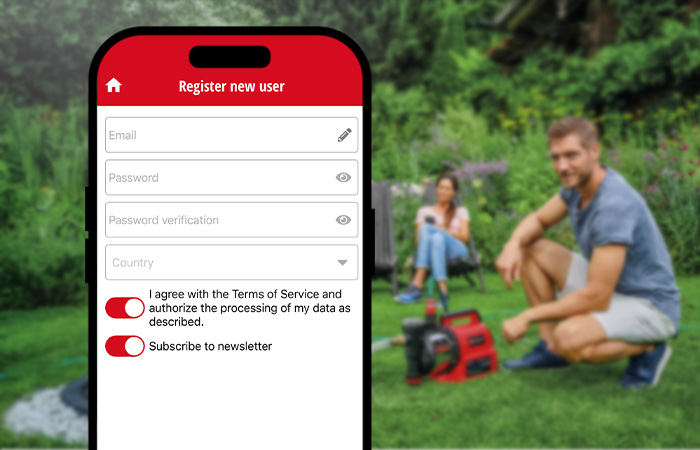
Before a device can be added, you must first create a user account in the Einhell Connect app. This can be done by registering via your e-mail address or via existing Google or Facebook accounts.
Only then can your smart pump be added to the Einhell Connect app. The app will guide you through the entire process so that you can easily add your smart water pump to the app.
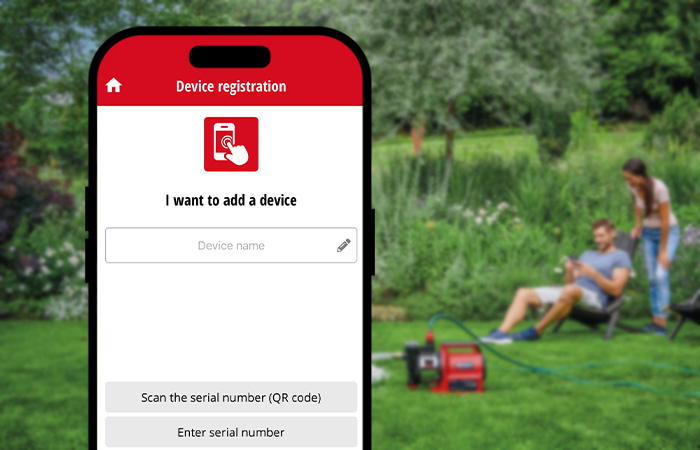
Once you have successfully logged in or registered, you can add a new device to the Einhell Connect app. To do this, click on "Add device" and scan the QR code on your pump or enter the serial number directly, which you can find on your automatic domestic water pump. You can also give your garden pump a new name here.
You will then be guided through the verification process by the app. The SIM card of the device will be activated automatically, which may take a few minutes. There are no usage fees for the first 5 years after purchasing the pump. You can find more information here. To verify your pump, you must then switch it on and off. You can also set the maximum length of the operating windows and the temperature for the frost warning during registration. As soon as the SIM card has been successfully activated, the pump is ready for use.
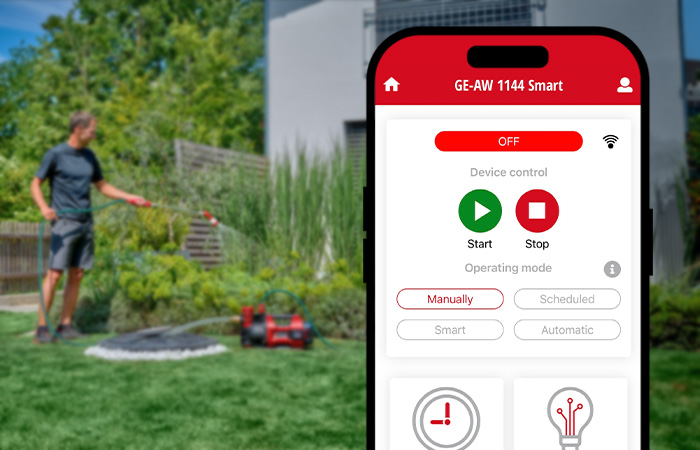
Your smart pump should now be listed in the "My devices" overview. Click on the automatic domestic water pump to open a menu with many functions. Here you have numerous options, such as adding other users, viewing the current values of your pump or changing notification settings. You can also configure the smart mode or set your own schedules. Simply click through the app's functions and explore the options it offers you.
FREELEXO SMART
Smart Garden - lawn mowing via the Einhell Connect app
Lawn mowing has never been so smart! With the Einhell FREELEXO SMART robotic lawnmower, not only is lawn care completely taken off your hands, but you can also control your lawnmower from anywhere via the mobile network. All you need is sufficient network coverage within the European Union and the Einhell Connect app. The robotic lawnmower independently calculates the necessary mowing time every day based on the size of your garden and the current weather conditions at your location. It is equipped with numerous sensors, anti-theft protection and can also mow more complex gardens using multi-zones.
Everything under control with the Einhell Connect app
- Basic control: You can easily start or pause your FREELEXO SMART via the app. You can have it return to the charging station or tell it to mow edges, side areas or specific spots. You can also choose whether your robotic lawnmower should mow manually, on a schedule or in smart mode. You can also create schedules in the app or adapt existing ones.
- Smart mode: In this mode, the robotic lawnmower automatically creates a suitable schedule based on the weather and your preferences and habits. To do this, you need to tell your robotic lawnmower your location and enter the area of your lawn, which you can also measure directly in the app using a satellite map. You can also enter times when your FREELEXO should not mow and adjust its intensity level. All smart Einhell devices can be coordinated with each other and automatically synchronize with each other.
- Settings: You can make various settings in the app, such as creating mowing zones, changing the device name or activating the rain sensor. You can also send yourself the latest firmware update by e-mail or report a theft.
- Notifications: The app notifies you of error messages, information and service messages. It is also possible to have these notifications displayed directly on the lock screen of your smartphone via push notifications.
- Device information: You can easily view technical information, statistics, FAQs or the manual from the app or download them straight away. Do you need accessories or a spare part? No problem, you can shop quickly and easily via the app.
How to connect the app and FREELEXO SMART
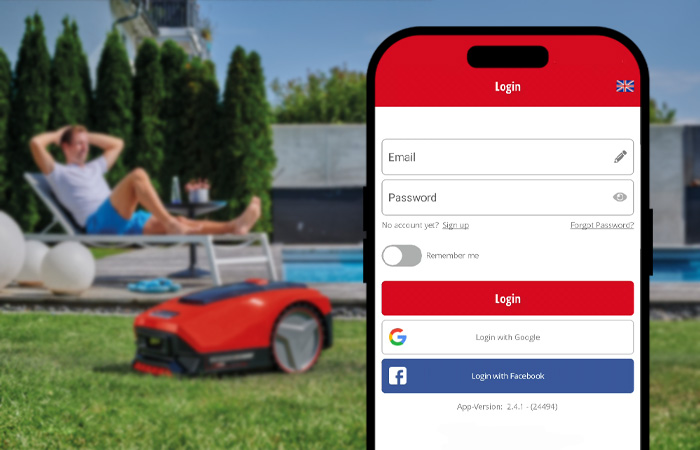
Before a device can be added, you must first create a user account in the Einhell Connect app. This can be done by registering via your e-mail address or via existing Google or Facebook accounts.
Only then can the FREELEXO SMART be added to the Einhell Connect app. The app will guide you through the entire process so that you can easily add your robotic lawnmower to the app.
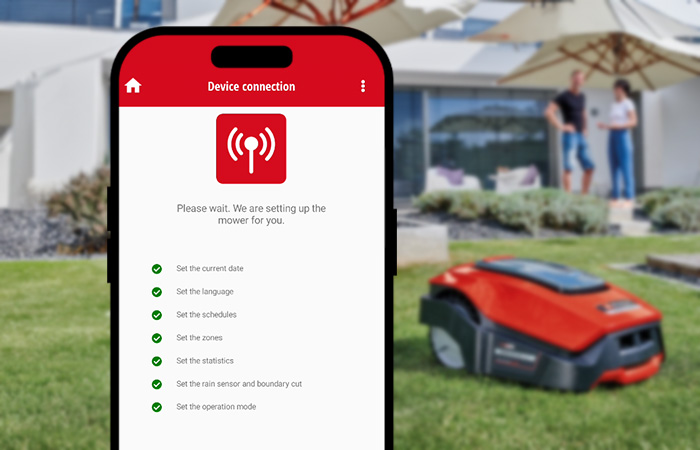
You can only add the smart robotic lawnmower once you have registered it. You can either conveniently scan the QR code with your cell phone camera or enter the serial number manually.
The first step is to activate the SIM card, which can take a few minutes. You then verify your mower in the app by entering a registration code that is displayed on the mower. As soon as the SIM card has been successfully activated, the mower is automatically put into operation.
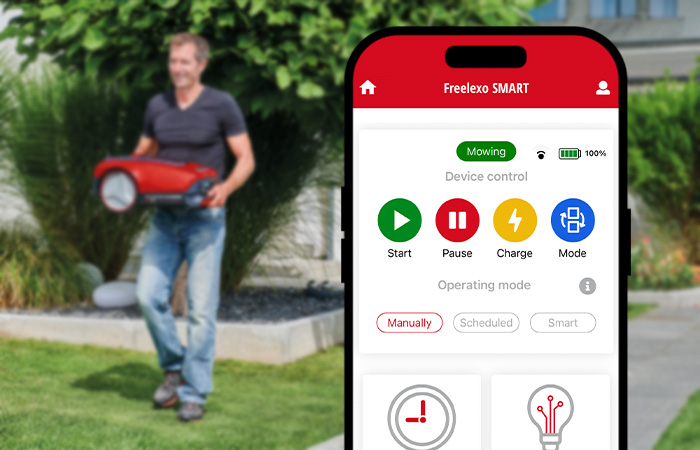
Your smart robotic lawnmower should now be listed in the "My devices" overview. Click on the robot mower to open a menu with many functions. Here you can make settings such as schedules, mowing zones or spot mowing. You can also configure Smart Mode or set individual schedules. Of course, you can also start or pause the mower manually, send it to the charging station or display information about the device. Simply explore the many functions of the app and discover the numerous options it offers you.
Do you have questions about the Einhell Connect app?
We have the answers!
Do I need an internet connection to use the app?
In principle, you can also be logged into the app and view the device page without an active internet connection. However, your smartphone must be connected to the internet to interact with the devices.
Why is the registration not possible?
Check whether your smartphone is connected to the Internet. Only then can registration be carried out.
Can I cancel the registration of my robotic lawnmower?
You can delete the assignment of your robotic lawnmower to your profile. This allows the device to be re-registered by another user.
To do this, select the desired device and confirm with the "Delete device" button in the device settings.
Is my smartphone supported?
Our app is optimized for smartphones with the latest versions of the iOS and Android operating systems. In the app stores you will find the latest information on the operating system version up to which the app can be used.
How can I add multiple users?
If the main user has registered the device, they can add secondary users. To do this, select the desired device and click on "Manage users" in the device settings. Now enter the e-mail addresses of the desired secondary users.
Attention: The secondary users must have already registered in advance via the Einhell Connect app, otherwise it is not possible to add them."
Is registration on the Einhell website identical to registration in the Einhell Connect app?
Is the registration on the Einhell website identical to that in the Einhell Connect app?
The registration on the Einhell website is not identical to the registration or the account data of the Einhell Connect app.
Why can't I add my device to the app?
Check whether your device is compatible with the Einhell Connect app. You can find information on this in the instructions or on the packaging of your device.
Has the device already been registered by another user? If so, then get in touch with our service team.
The Vulnerability Disclosure Policy for the Einhell Connect App can be found here.
The support period for updates is at least 2 years after the market launch of a product compatible with the Einhell Connect App.