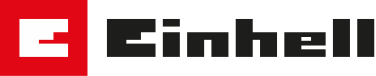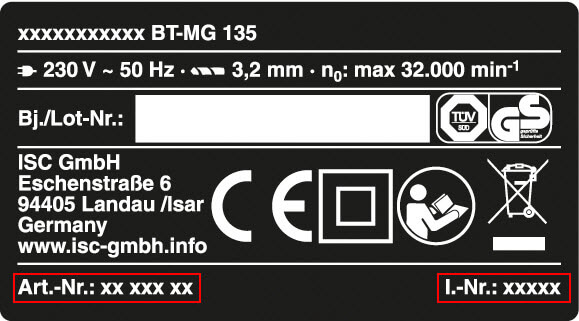Firmware update
Always keep your robot lawn mower up to date
As a general rule, do not confuse the mower firmware update with updates to the Einhell Connect App. If the app receives an update, this does not have to be transferred to the mower (though on some models it is possible to update the mower via the app). If an update of the mower becomes necessary, you can download it from the section below (the BIN file does not need to be unzipped).
Find out more
Please note the article number and the identification number directly from the type plate of your robot lawnmower.
- Optimised mowing and loading behaviour
Requirements for the USB stick for the firmware update:
- The USB stick shouldn´t be larger than 64 GB.
- The USB stick shouldn´t contain any hidden files, folders or partitions.
- The USB stick must be formatted in FAT32.
Positioning the mower
Before you start installing the firmware update, position the robotic lawnmower in the mowing area. The robotic lawnmower must not be in the charging station during the software update.
How to update the firmware
- Download the file(s) to an empty USB stick. For some models, a ZIP folder containing several files is downloaded. In this case, first extract the ZIP folder before you drag the files onto the empty USB stick. You do this by right-clicking on the ZIP folder, selecting Extract and then following the instructions on the screen. There must not be a folder on the USB stick itself.
- Before you start installing the firmware update, place the robotic lawnmower in the mowing area. The robotic lawnmower must not be in the charging station during the software update.
- Activate the main switch on the mower and start the boot mode by pressing the "Power" and "OK" buttons simultaneously for 4 seconds. In boot mode all LEDs light up.
- Then start the update process by pressing the lock key. The LEDs indicate the progress of the update, which may take several minutes. Do not switch off the robot lawn mower during the process. A successful update is confirmed by an acoustic signal.
- After restarting the mower via the main switch, it can resume its work. Do not forget to remove the USB stick again
Optimized mowing and loading behaviour
Requirements for the USB stick for the firmware update:
- The USB stick shouldn´t be larger than 32 GB.
- The USB stick shouldn´t contain any hidden files, folders or partitions.
- The USB stick must be formatted in FAT32.
Positioning the mower
Before you start installing the firmware update, position the robotic lawnmower in the mowing area. The robotic lawnmower must not be in the charging station during the software update.

How to update the firmware
- Download the file(s) to an empty USB stick. A ZIP folder containing several files (system and camera firmware) will be downloaded. First unzip the ZIP folder before you drag the files onto the empty USB stick. You do this by right-clicking on the ZIP folder, selecting Extract and then following the instructions on the screen. There must not be a folder on the USB stick itself.
- Before you start installing the firmware update, place the robotic lawnmower in the mowing area. The robotic lawnmower must not be in the charging station during the software update.
- Turn on the main switch on the mower and insert the USB stick into the USB port on the bottom of the mower.
- The update process now starts automatically. The time LEDs start flashing. Alternatively, or in case of problems, only the camera or only the system can be updated. Please refer to the operating instructions.
- The process is complete when all 4 time LEDs light up continuously and the mower emits a continuous beep.
- Do not forget to remove the USB stick and close the cover.
Optimised mowing and loading behaviour
Requirements for the USB stick for the firmware update:
- The USB stick shouldn´t be larger than 64 GB.
- The USB stick shouldn´t contain any hidden files, folders or partitions.
- The USB stick must be formatted in FAT32.
Positioning the mower
Before you start installing the firmware update, position the robotic lawnmower in the mowing area. The robotic lawnmower must not be in the charging station during the software update.

How to update the firmware
- Download the file(s) to an empty USB stick. A ZIP folder containing several files (system and camera firmware) will be downloaded. First unzip the ZIP folder before you drag the files onto the empty USB stick. You do this by right-clicking on the ZIP folder, selecting Extract and then following the instructions on the screen. There must not be a folder on the USB stick itself.
- Before you start installing the firmware update, place the robotic lawnmower in the mowing area. The robotic lawnmower must not be in the charging station during the software update.
- Turn on the main switch on the mower and insert the USB stick into the USB port on the bottom of the mower.
- The update process now starts automatically. The time LEDs start flashing. Alternatively, or in case of problems, only the camera or only the system can be updated. Please refer to the operating instructions.
- The process is complete when all 4 time LEDs light up continuously and the mower emits a continuous beep.
- Do not forget to remove the USB stick and close the cover.
To perform a factory reset (deleting all data except the initialization values), turn off the mower. Press the "OK" and "10h" buttons simultaneously while restarting the mower.
Optimised mowing and loading behaviour
Requirements for the USB stick for the firmware update:
- The USB stick shouldn´t be larger than 64 GB.
- The USB stick shouldn´t contain any hidden files, folders or partitions.
- The USB stick must be formatted in FAT32.
Positioning the mower
Before you start installing the firmware update, position the robotic lawnmower in the mowing area. The robotic lawnmower must not be in the charging station during the software update.

How to update the firmware
- Download the file(s) to an empty USB stick. For some models, a ZIP folder containing several files is downloaded. In this case, first extract the ZIP folder before you drag the files onto the empty USB stick. You do this by right-clicking on the ZIP folder, selecting Extract and then following the instructions on the screen. There must not be a folder on the USB stick itself.
- Before you start installing the firmware update, place the robotic lawnmower in the mowing area. The robotic lawnmower must not be in the charging station during the software update.
- Open the cover and insert the USB stick into the USB port on the bottom of the mower.
- Turn on the main switch on the mower and the update process starts automatically. The robotic lawnmower displays the current status of the firmware update.
- When the update is completed, remove the USB stick and restart the robotic lawnmower using the main switch. The mower is now in normal operating mode again.
Optimised mowing and loading behaviour
Requirements for the USB stick for the firmware update:
- The USB stick shouldn´t be larger than 32 GB.
- The USB stick shouldn´t contain any hidden files, folders or partitions.
- The USB stick must be formatted in FAT32.
Positioning the mower
Before you start installing the firmware update, position the robotic lawnmower in the mowing area. The robotic lawnmower must not be in the charging station during the software update.

How to update the firmware
- Download the file(s) to an empty USB stick. For some models, a ZIP folder containing multiple files is downloaded. In this case, first extract the ZIP folder before you drag the files to the empty USB stick. You can do this by right-clicking on the ZIP folder, selecting Extract and then following the instructions on the screen. There should be no folder on the USB stick itself.
- Insert the USB stick into the USB port on the back of the mower.
- Before you start installing the firmware update, place the robotic lawnmower in the mowing area. The robotic lawnmower must not be in the charging station during the software update.
- Open the cover and insert the USB stick into the USB port on the bottom of the mower.
- Turn on the main switch on the mower and the update process starts automatically. The time LEDs start flashing.
- The process is complete when all 4 time LEDs light up continuously and the mower emits a continuous whistling sound.
- Do not forget to remove the USB stick and close the cover.
Optimised mowing and loading behaviour
Requirements for the USB stick for the firmware update:
- The USB stick shouldn´t be larger than 32 GB.
- The USB stick shouldn´t contain any hidden files, folders or partitions.
- The USB stick must be formatted in FAT32.
Positioning the mower
Before you start installing the firmware update, position the robotic lawnmower in the mowing area. The robotic lawnmower must not be in the charging station during the software update.

How to update the firmware
- Download the file(s) to an empty USB stick. For some models, a ZIP folder containing multiple files is downloaded. In this case, first extract the ZIP folder before you drag the files to the empty USB stick. You can do this by right-clicking on the ZIP folder, selecting Extract and then following the instructions on the screen. There should be no folder on the USB stick itself.
- Insert the USB stick into the USB port on the back of the mower.
- Before you start installing the firmware update, place the robotic lawnmower in the mowing area. The robotic lawnmower must not be in the charging station during the software update.
- Open the cover and insert the USB stick into the USB port on the bottom of the mower.
- Turn on the main switch on the mower and the update process starts automatically. The time LEDs start flashing.
- The process is complete when all 4 time LEDs light up continuously and the mower emits a continuous whistling sound.
- Do not forget to remove the USB stick and close the cover.
Requirements for the USB stick for the firmware update:
- The USB stick shouldn´t be larger than 32 GB.
- The USB stick shouldn´t contain any hidden files, folders or partitions.
- The USB stick must be formatted in FAT32.
Positioning the mower
Before you start installing the firmware update, position the robotic lawnmower in the mowing area. The robotic lawnmower must not be in the charging station during the software update.

How to update the firmware
- Load the file onto an empty USB stick.
- Before you start installing the firmware update, place the robotic lawnmower in the mowing area. The robotic lawnmower must not be in the charging station during the software update.
- Open the cover and insert the USB stick into the USB port on the bottom of the mower.
- Turn on the main switch on the mower and the update process starts automatically. The robotic lawnmower displays the current status of the firmware update.
- After the software has been copied completely, the robotic lawnmower switches to normal operating mode and the process is complete.
- Do not forget to remove the USB stick and close the cover.
- Optimised mowing and loading behaviour
Requirements for the USB stick for the firmware update:
- The USB stick shouldn´t be larger than 32 GB.
- The USB stick shouldn´t contain any hidden files, folders or partitions.
- The USB stick must be formatted in FAT32.
Positioning the mower
Before you start installing the firmware update, position the robotic lawnmower in the mowing area. The robotic lawnmower must not be in the charging station during the software update.

How to update the firmware
- Download the file(s) to an empty USB stick. For some models, a ZIP folder containing several files is downloaded. In this case, first extract the ZIP folder before you drag the files onto the empty USB stick. You do this by right-clicking on the ZIP folder, selecting Extract and then following the instructions on the screen. There must not be a folder on the USB stick itself.
- ATTENTION: The two software files must be updated individually. Start with RM05PR_11.40 and update in the second step with RM04PR_20_40_LCD.
- Before you start installing the firmware update, place the robotic lawnmower in the mowing area. The robotic lawnmower must not be in the charging station during the software update.
- Open the cover and insert the USB stick into the USB port on the bottom of the mower.
- Turn on the main switch on the mower and the update process starts automatically. The robotic lawnmower displays the current status of the firmware update.
- When the update is completed, remove the USB stick and restart the robotic lawnmower using the main switch. The mower is now in normal operating mode again.
- Optimised mowing and loading behaviour
Requirements for the USB stick for the firmware update:
- The USB stick shouldn´t be larger than 64 GB.
- The USB stick shouldn´t contain any hidden files, folders or partitions.
- The USB stick must be formatted in FAT32.
Positioning the mower
Before you start installing the firmware update, position the robotic lawnmower in the mowing area. The robotic lawnmower must not be in the charging station during the software update.

How to update the firmware
- Download the file(s) to an empty USB stick. For some models, a ZIP folder containing several files is downloaded. In this case, first extract the ZIP folder before you drag the files onto the empty USB stick. You do this by right-clicking on the ZIP folder, selecting Extract and then following the instructions on the screen. There must not be a folder on the USB stick itself.
- Before you start installing the firmware update, place the robotic lawnmower in the mowing area. The robotic lawnmower must not be in the charging station during the software update.
- Open the cover and insert the USB stick into the USB port on the bottom of the mower.
- Turn on the main switch on the mower and the update process starts automatically. The robotic lawnmower displays the current status of the firmware update.
- When the update is completed, remove the USB stick and restart the robotic lawnmower using the main switch. The mower is now in normal operating mode again.
- Optimised mowing and loading behaviour
- New programs (Edge cutting / Spotmowing) via App adjustable
- Adjustment of new Paused-State
- Working window setting keep saved after restarting mower via main switch
ATTENTION:
_________________________________________________________________________________________________________________________________________
Note: Pressing the stop button puts the mower in a stop state -> time LED's flash. This state can be cancelled as follows:
Unlocking and starting
Unlocking and returning to the charging station
Unlocking and pressing the lock button again
Before updating, please ensure that you are using a device PIN that can be entered via the control panel (numbers < 5). If necessary, adjust the PIN in the app.
_________________________________________________________________________________________________________________________________________
Requirements for the USB stick for the firmware update:
- The USB stick shouldn´t be larger than 64 GB.
- The USB stick shouldn´t contain any hidden files, folders or partitions.
- The USB stick must be formatted in FAT32.
Positioning the mower
Before you start installing the firmware update, position the robotic lawnmower in the mowing area. The robotic lawnmower must not be in the charging station during the software update.

How to update the firmware
- Download the file(s) to an empty USB stick. For some models, a ZIP folder containing multiple files is downloaded. In this case, first extract the ZIP folder before you drag the files to the empty USB stick. You can do this by right-clicking on the ZIP folder, selecting Extract and then following the instructions on the screen. There should be no folder on the USB stick itself.
- Insert the USB stick into the USB port on the back of the mower.
- Before you start installing the firmware update, place the robotic lawnmower in the mowing area. The robotic lawnmower must not be in the charging station during the software update.
- Activate the main switch on the mower and start the boot mode by pressing the "Power" and "OK" buttons simultaneously for 4 seconds. In boot mode all LEDs light up.
- Then start the update process by pressing the lock key. The LEDs indicate the progress of the update, which may take several minutes. Do not switch off the robot lawn mower during the process. A successful update is confirmed by an acoustic signal.
- After restarting the mower via the main switch, it can resume its work. Do not forget to remove the USB stick again
- Optimised mowing and loading behaviour
- New display layout
- New programs (Edge cutting / Spotmowing) via App adjustable
- Adjustment of new Paused-State
- Bugfix: Working window setting keep saved after restarting mower via main switch
Clearing the STOP status:
To cancel the STOP status on your robotic lawnmower, please proceed as follows:
By pressing the STOP button (3), the robotic lawnmower is in STOP status, which is shown on the LCD display (50). The robotic lawnmower pauses its mowing operation until it is canceled again. After unlocking the control panel (2), a window appears which suggests canceling the STOP status. The status is canceled upon confirmation. Otherwise the robotic lawnmower will remain stopped. If the robotic lawnmower is started or sent back to the charging station (19), the STOP status is also canceled. Close the display cover (22).
Requirements for the USB stick for the firmware update:
- The USB stick shouldn´t be larger than 64 GB.
- The USB stick shouldn´t contain any hidden files, folders or partitions.
- The USB stick must be formatted in FAT32.
Positioning the mower
Before you start installing the firmware update, position the robotic lawnmower in the mowing area. The robotic lawnmower must not be in the charging station during the software update.

How to update the firmware
- Download the file(s) to an empty USB stick. For some models, a ZIP folder containing multiple files is downloaded. In this case, first extract the ZIP folder before you drag the files to the empty USB stick. You can do this by right-clicking on the ZIP folder, selecting Extract and then following the instructions on the screen. There should be no folder on the USB stick itself.
- Insert the USB stick into the USB port on the back of the mower.
- Before you start installing the firmware update, place the robotic lawnmower in the mowing area. The robotic lawnmower must not be in the charging station during the software update.
- Turn on the main switch on the mower and start the boot mode by pressing the 'Power' and 'OK' buttons simultaneously for 4 seconds.
- Then start the update process by pressing button 3. The display shows the progress of the update process, which may take several minutes. Do not switch off the robotic lawnmower during the update. A successful update is confirmed by an acoustic signal.
- After restarting the mower via the main switch, it can start working again. Do not forget to remove the USB stick.
Optimised mowing and loading behaviour
Requirements for the USB stick for the firmware update:
- The USB stick shouldn´t be larger than 32 GB.
- The USB stick shouldn´t contain any hidden files, folders or partitions.
- The USB stick must be formatted in FAT32.
Positioning the mower
Before you start installing the firmware update, position the robotic lawnmower in the mowing area. The robotic lawnmower must not be in the charging station during the software update.

How to update the firmware
- Download the file(s) to an empty USB stick. For some models, a ZIP folder containing multiple files is downloaded. In this case, first extract the ZIP folder before you drag the files to the empty USB stick. You can do this by right-clicking on the ZIP folder, selecting Extract and then following the instructions on the screen. There should be no folder on the USB stick itself.
- Insert the USB stick into the USB port on the back of the mower.
- Before you start installing the firmware update, place the robotic lawnmower in the mowing area. The robotic lawnmower must not be in the charging station during the software update.
- Open the cover and insert the USB stick into the USB port on the bottom of the mower.
- Turn on the main switch on the mower and the update process starts automatically. The time LEDs start flashing.
- The process is complete when all 4 time LEDs light up continuously and the mower emits a continuous whistling sound.
- Do not forget to remove the USB stick and close the cover.
Optimised mowing and loading behaviour
Requirements for the USB stick for the firmware update:
- The USB stick shouldn´t be larger than 64 GB.
- The USB stick shouldn´t contain any hidden files, folders or partitions.
- The USB stick must be formatted in FAT32.
Positioning the mower
Before you start installing the firmware update, position the robotic lawnmower in the mowing area. The robotic lawnmower must not be in the charging station during the software update.

How to update the firmware
- Download the file(s) to an empty USB stick. A ZIP folder containing several files (system and camera firmware) will be downloaded. First unzip the ZIP folder before you drag the files onto the empty USB stick. You do this by right-clicking on the ZIP folder, selecting Extract and then following the instructions on the screen. There must not be a folder on the USB stick itself.
- Before you start installing the firmware update, place the robotic lawnmower in the mowing area. The robotic lawnmower must not be in the charging station during the software update.
- Turn on the main switch on the mower and insert the USB stick into the USB port on the bottom of the mower.
- The update process now starts automatically. The time LEDs start flashing. Alternatively, or in case of problems, only the camera or only the system can be updated. Please refer to the operating instructions.
- The process is complete when all 4 time LEDs light up continuously and the mower emits a continuous beep.
- Do not forget to remove the USB stick and close the cover.
To perform a factory reset (deleting all data except the initialization values), turn off the mower. Press the "OK" and "10h" buttons simultaneously while restarting the mower.
- Optimised mowing and loading behaviour
Requirements for the USB stick for the firmware update:
- The USB stick shouldn´t be larger than 64 GB.
- The USB stick shouldn´t contain any hidden files, folders or partitions.
- The USB stick must be formatted in FAT32.
Positioning the mower
Before you start installing the firmware update, position the robotic lawnmower in the mowing area. The robotic lawnmower must not be in the charging station during the software update.

How to update the firmware
- Download the file(s) to an empty USB stick. For some models, a ZIP folder containing several files is downloaded. In this case, first extract the ZIP folder before you drag the files onto the empty USB stick. You do this by right-clicking on the ZIP folder, selecting Extract and then following the instructions on the screen. There must not be a folder on the USB stick itself.
- Before you start installing the firmware update, place the robotic lawnmower in the mowing area. The robotic lawnmower must not be in the charging station during the software update.
- Open the cover and insert the USB stick into the USB port on the bottom of the mower.
- Turn on the main switch on the mower and the update process starts automatically. The robotic lawnmower displays the current status of the firmware update.
- When the update is completed, remove the USB stick and restart the robotic lawnmower using the main switch. The mower is now in normal operating mode again.
- Optimised mowing and loading behaviour
Requirements for the USB stick for the firmware update:
- The USB stick shouldn´t be larger than 64 GB.
- The USB stick shouldn´t contain any hidden files, folders or partitions.
- The USB stick must be formatted in FAT32.
Positioning the mower
Before you start installing the firmware update, position the robotic lawnmower in the mowing area. The robotic lawnmower must not be in the charging station during the software update.

How to update the firmware
- Download the file(s) to an empty USB stick. For some models, a ZIP folder containing several files is downloaded. In this case, first extract the ZIP folder before you drag the files onto the empty USB stick. You do this by right-clicking on the ZIP folder, selecting Extract and then following the instructions on the screen. There must not be a folder on the USB stick itself.
- Before you start installing the firmware update, place the robotic lawnmower in the mowing area. The robotic lawnmower must not be in the charging station during the software update.
- Open the cover and insert the USB stick into the USB port on the bottom of the mower.
- Turn on the main switch on the mower and the update process starts automatically. The robotic lawnmower displays the current status of the firmware update.
- When the update is completed, remove the USB stick and restart the robotic lawnmower using the main switch. The mower is now in normal operating mode again.
Requirements for the USB stick for the firmware update:
- The USB stick shouldn´t be larger than 64 GB.
- The USB stick shouldn´t contain any hidden files, folders or partitions.
- The USB stick must be formatted in FAT32.
Positioning the mower
Before you start installing the firmware update, position the robotic lawnmower in the mowing area. The robotic lawnmower must not be in the charging station during the software update.

How to update the firmware
- On the Einhell Connect app, you can choose between automatic and manual updating. If the automatic update function has been selected, the robotic lawnmower will automatically update its existing firmware to the latest version at midnight. Alternatively, you can decide for yourself when you want to update the firmware. In any case, make sure that the update is not interrupted.
- Download the file(s) to an empty USB stick. For some models, a ZIP folder containing several files is downloaded. In this case, first extract the ZIP folder before you drag the files onto the empty USB stick. You do this by right-clicking on the ZIP folder, selecting Extract and then following the instructions on the screen. There must not be a folder on the USB stick itself.
- Before you start installing the firmware update, place the robotic lawnmower in the mowing area. The robotic lawnmower must not be in the charging station during the software update.
- Open the cover and insert the USB stick into the USB port on the bottom of the mower.
- Turn on the main switch on the mower and the update process starts automatically. The robotic lawnmower displays the current status of the firmware update.
- When the update is completed, remove the USB stick and restart the robotic lawnmower using the main switch. The mower is now in normal operating mode again.
Optimised mowing and loading behaviour
Requirements for the USB stick for the firmware update:
- The USB stick shouldn´t be larger than 64 GB.
- The USB stick shouldn´t contain any hidden files, folders or partitions.
- The USB stick must be formatted in FAT32.
Positioning the mower
Before you start installing the firmware update, position the robotic lawnmower in the mowing area. The robotic lawnmower must not be in the charging station during the software update.

How to update the firmware
- Download the file(s) to an empty USB stick. A ZIP folder containing several files (system and camera firmware) will be downloaded. First unzip the ZIP folder before you drag the files onto the empty USB stick. You do this by right-clicking on the ZIP folder, selecting Extract and then following the instructions on the screen. There must not be a folder on the USB stick itself.
- Before you start installing the firmware update, place the robotic lawnmower in the mowing area. The robotic lawnmower must not be in the charging station during the software update.
- Turn on the main switch on the mower and insert the USB stick into the USB port on the bottom of the mower.
- The update process now starts automatically. The time LEDs start flashing. Alternatively, or in case of problems, only the camera or only the system can be updated. Please refer to the operating instructions.
- The process is complete when all 4 time LEDs light up continuously and the mower emits a continuous beep.
- Do not forget to remove the USB stick and close the cover.
To perform a factory reset (deleting all data except the initialization values), turn off the mower. Press the "OK" and "10h" buttons simultaneously while restarting the mower.
Updates for this model are only possible via Bluetooth and Wi-Fi using the app, not via USB stick. Please check the app to see if new firmware is available for your robotic lawnmower.
Updates for this model are only possible via Bluetooth and Wi-Fi using the app, not via USB stick. Please check the app to see if new firmware is available for your robotic lawnmower.
Frequently asked questions
- The manufacture will inform you of these via email/their website.
- The app will inform you about new updates. If no update is available in the App, this means that your mower is up to date.
On your product you will usually find the type plate near the motor / drive unit. There you can find the 7-digit article number and the 5-digit identification number. The item number is also shown on the manuals.
The mower itself cannot be reset to factory settings, but this is usually not necessary. Software updates can be found on the website, but do not have to be downloaded. In the app you can delete your mower and your personal data and reset the statistics.
Instructions for Windows users:
The USB stick should be max. 8 GB and formatted with FAT32.
To format a USB stick in Windows 10, the following steps are necessary:
- Insert the USB stick.
- Open the „This PC“ overview in Windows Explorer.
- Your USB stick should now be displayed there. Click on the entry with the right mouse button.
- Select „Format“.
- You can then select the desired file system FAT32 and change the name of the USB stick.
- Then click on „Start“.
The stick must not contain hidden files or another partition.
Delete hidden folders and files:
In the file explorer, select View - Options - View - Show hidden files, directories and drives. Then delete all folders and files in the Explorer. The System Volume Information folder is important and must be removed. Only the update file should still be on the stick.