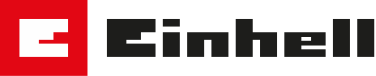Firmware update
Always keep your robot lawn mower up to date
As a general rule, do not confuse the mower firmware update with updates to the Einhell Connect App. If the app receives an update, this does not have to be transferred to the mower (currently it is also not possible to update the mower via the app). If an update of the mower becomes necessary, you can download it from the section below (the BIN file does not need to be unzipped).
Find out more
Requirements for the USB stick for the firmware update:
- The USB stick shouldn´t be larger than 8 GB.
- The USB stick shouldn´t contain any hidden files, folders or partitions.
- The USB stick must be formatted in FAT32.
GC-RM 500
How to update the firmware
- Please read the article and ID number from the type plate of your robotic lawnmower and make a note of it for downloading the firmware.
Note: The firmware differs depending on the IDENT number! - Load the file onto an empty USB stick and plug it into the USB port on the rear of the mower.
- Before you start installing the firmware update, place the robotic lawnmower in the mowing area. The robotic lawnmower must not be in the charging station during the software update.
- Activate the main switch on the mower and start the boot mode by pressing the "Power" and "OK" buttons simultaneously for 4 seconds. In boot mode all LEDs light up.
- Then start the update process by pressing the lock key. The LEDs indicate the progress of the update, which may take several minutes. Do not switch off the robot lawn mower during the process. A successful update is confirmed by an acoustic signal.
- After restarting the mower via the main switch, it can resume its work. Do not forget to remove the USB stick again
Changes out of software update (date: 09.12.2021)
- - Optimised mowing and loading behaviour
Files for download
| Article Number | Ident-Number | Firmware | Date | Filesize | Format | Download |
|---|---|---|---|---|---|---|
|
3413931 3413930 | 11019 | DM00274 | 01/11/2021 | 331KB | BIN | Download now |
|
3413931 3413930 | 21020 | DM05274 | 01/11/2021 | 331KB | BIN | Download now |
|
3413931 3413930 | 21031 | GM05274 | 01/11/2021 | 344KB | BIN | Download now |
Freelexo without display
Model A

How to update the firmware
- Please read the article and IDENT number from the type plate of your robotic lawnmower and make a note of it for downloading the firmware.
Note: The firmware differs depending on the IDENT number! - Download the file(s) to an empty USB stick. For some models, a ZIP folder containing multiple files is downloaded. In this case, first extract the ZIP folder before you drag the files to the empty USB stick. You can do this by right-clicking on the ZIP folder, selecting Extract and then following the instructions on the screen. There should be no folder on the USB stick itself.
- Insert the USB stick into the USB port on the back of the mower.
- Before you start installing the firmware update, place the robotic lawnmower in the mowing area. The robotic lawnmower must not be in the charging station during the software update.
- Activate the main switch on the mower and start the boot mode by pressing the "Power" and "OK" buttons simultaneously for 4 seconds. In boot mode all LEDs light up.
- Then start the update process by pressing the lock key. The LEDs indicate the progress of the update, which may take several minutes. Do not switch off the robot lawn mower during the process. A successful update is confirmed by an acoustic signal.
- After restarting the mower via the main switch, it can resume its work. Do not forget to remove the USB stick again
Changes out of software update (date: 09.12.2021)
- - Optimised mowing and loading behaviour
- - Two working windows can be set via app
Files for download
| Article number | Ident-number | Firmware | Date | Filesize | Format | Download |
|---|---|---|---|---|---|---|
|
3413940 3413941 3413942 3413943 4326363 | 21031 | GC15346 | 01/11/2021 | 344KB | BIN | Download now |
|
3413944 3413945 3413946 3413947 3413948 3413949 | 21021 | GC15346 | 01/11/2021 | 331KB | BIN | Download now |
|
3413940 3413941 3413942 3413943 4326363 | 21020 | EC10346 | 01/11/2021 | 331KB | BIN | Download now |
|
3413944 3413945 3413946 3413947 3413948 3413949 | 21010 | EC10346 | 01/11/2021 | 331KB | BIN | Download now |
|
3413940 3413941 3413942 3413943 4326363 | 11019 | To_Unzip_10.zip | 01/11/2021 | 331KB | ZIP | Download now |
Model B

How to update the firmware
- Download the file(s) to an empty USB stick. For some models, a ZIP folder containing multiple files is downloaded. In this case, first extract the ZIP folder before you drag the files to the empty USB stick. You can do this by right-clicking on the ZIP folder, selecting Extract and then following the instructions on the screen. There should be no folder on the USB stick itself.
- Insert the USB stick into the USB port on the back of the mower.
- Before you start installing the firmware update, place the robotic lawnmower in the mowing area. The robotic lawnmower must not be in the charging station during the software update.
- Open the cover and insert the USB stick into the USB port on the bottom of the mower.
- Turn on the main switch on the mower and the update process starts automatically. The time LEDs start flashing.
- The process is complete when all 4 time LEDs light up continuously and the mower emits a continuous whistling sound.
- Do not forget to remove the USB stick and close the cover.
Files for download
| Articlenumber | Ident-Number | Firmware | Version | Filesize | Format | Download |
|---|---|---|---|---|---|---|
|
3413960 13413961 3413962 | 21010 | RM03PR_11_40* | 03.11.40.03 | 236KB | BIN | Download now |
| 3413965 | 21011 | Keypad_2022.zip |
03.11.40.03 09.11.40.01 | 367KB | ZIP | Download now |
|
3413960 3413961 3413962 | 21021 | Keypad_2022.zip |
03.11.40.03 09.11.40.01 | 367KB | ZIP | Download now |
* Note: The name of the firmware file remains the same from version to version!
Freelexo with display
Model A

How to update the firmware
- Please read the article and ID number from the type plate of your robotic lawnmower and make a note of it for downloading the firmware.
Note: The firmware differs depending on the IDENT number! - Download the file(s) to an empty USB stick. For some models, a ZIP folder containing multiple files is downloaded. In this case, first extract the ZIP folder before you drag the files to the empty USB stick. You can do this by right-clicking on the ZIP folder, selecting Extract and then following the instructions on the screen. There should be no folder on the USB stick itself.
- Insert the USB stick into the USB port on the back of the mower.
- Before you start installing the firmware update, place the robotic lawnmower in the mowing area. The robotic lawnmower must not be in the charging station during the software update.
- Turn on the main switch on the mower and start the boot mode by pressing the 'Power' and 'OK' buttons simultaneously for 4 seconds.
- Then start the update process by pressing button 3. The display shows the progress of the update process, which may take several minutes. Do not switch off the robotic lawnmower during the update. A successful update is confirmed by an acoustic signal.
- After restarting the mower via the main switch, it can start working again. Do not forget to remove the USB stick.
Changes out of software update (date: 09.12.2021)
- - Optimised mowing and loading behaviour
- - New display layout
- - Adjustable return distance (charging station)
- - Adjustable delay time (rain sensor)
- - Two working windows adjustable
Files for download
| Article number | Ident-number | Firmware | Date | Filesize | Format | Download |
|---|---|---|---|---|---|---|
|
3413950 3413951 3413952 4326368 | 21031 | GC12346 | 01/11/2021 | 331KB | BIN | Download now |
|
3413953 3413955 | 21021 | GC12346 | 01/11/2021 | 331KB | BIN | Download now |
|
3413950 3413951 3413952 4326368 | 21020 | EC11346 | 01/11/2021 | 331KB | BIN | Download now |
|
3413953 3413955 | 21010 | EC11346 | 01/11/2021 | 331KB | BIN | Download now |
|
3413950 3413951 3413952 4326368 | 11019 | To_Unzip_11 | 01/11/2021 | 257KB | ZIP | Download now |
Model B

How to update the firmware
- Load the file onto an empty USB stick.
- Before you start installing the firmware update, place the robotic lawnmower in the mowing area. The robotic lawnmower must not be in the charging station during the software update.
- Open the cover and insert the USB stick into the USB port on the bottom of the mower.
- Turn on the main switch on the mower and the update process starts automatically. The robotic lawnmower displays the current status of the firmware update.
- After the software has been copied completely, the robotic lawnmower switches to normal operating mode and the process is complete.
- Do not forget to remove the USB stick and close the cover.
Changes out of software update (date: 09.12.2021)
- - Optimised mowing and loading behaviour
- - Two working windows adjustable via app
Files for download
| Article number | Ident-number | Firmware | Version | Filesize | Format | Download |
|---|---|---|---|---|---|---|
|
3413980 3413981 3413982 | 21010 | RM05PR_11_40* | 05.11.40.05 | 235KB | BIN | Download now |
| 3413983 | 21011 | RM05PR_11_40* | 05.11.40.05 | 235KB | BIN | Download now |
| 3413980 | 21021 | RM05PR_11_40* | 05.11.40.05 | 235KB | BIN | Download now |
* Note: The name of the firmware file remains the same from version to version!
Frequently asked questions
How do I find out about software updates?
- The manufacture will inform you of these via email/their website.
- The app will inform you about new updates. If no update is available in the App, this means that your mower is up to date.
Where do I find the article- and identification number?
On your product you will usually find the type plate near the motor / drive unit. There you can find the 7-digit article number and the 5-digit identification number. The item number is also shown on the manuals.
Can the mower be reset to factory settings?
The mower itself cannot be reset to factory settings, but this is usually not necessary. Software updates can be found on the website, but do not have to be downloaded. In the app you can delete your mower and your personal data and reset the statistics.
How can I format the USB stick FAT32?
Instructions for Windows users:
The USB stick should be max. 8 GB and formatted with FAT32.
To format a USB stick in Windows 10, the following steps are necessary:
- Insert the USB stick.
- Open the „This PC“ overview in Windows Explorer.
- Your USB stick should now be displayed there. Click on the entry with the right mouse button.
- Select „Format“.
- You can then select the desired file system FAT32 and change the name of the USB stick.
- Then click on „Start“.
The stick must not contain hidden files or another partition.
Delete hidden folders and files:
In the file explorer, select View - Options - View - Show hidden files, directories and drives. Then delete all folders and files in the Explorer. The System Volume Information folder is important and must be removed. Only the update file should still be on the stick.